MTrans Web(Translation function) MTrans Online User Guide
MTrans Web is a translation function available on MTrans Online. This function is available for customers who sign up for MTrans for Office.
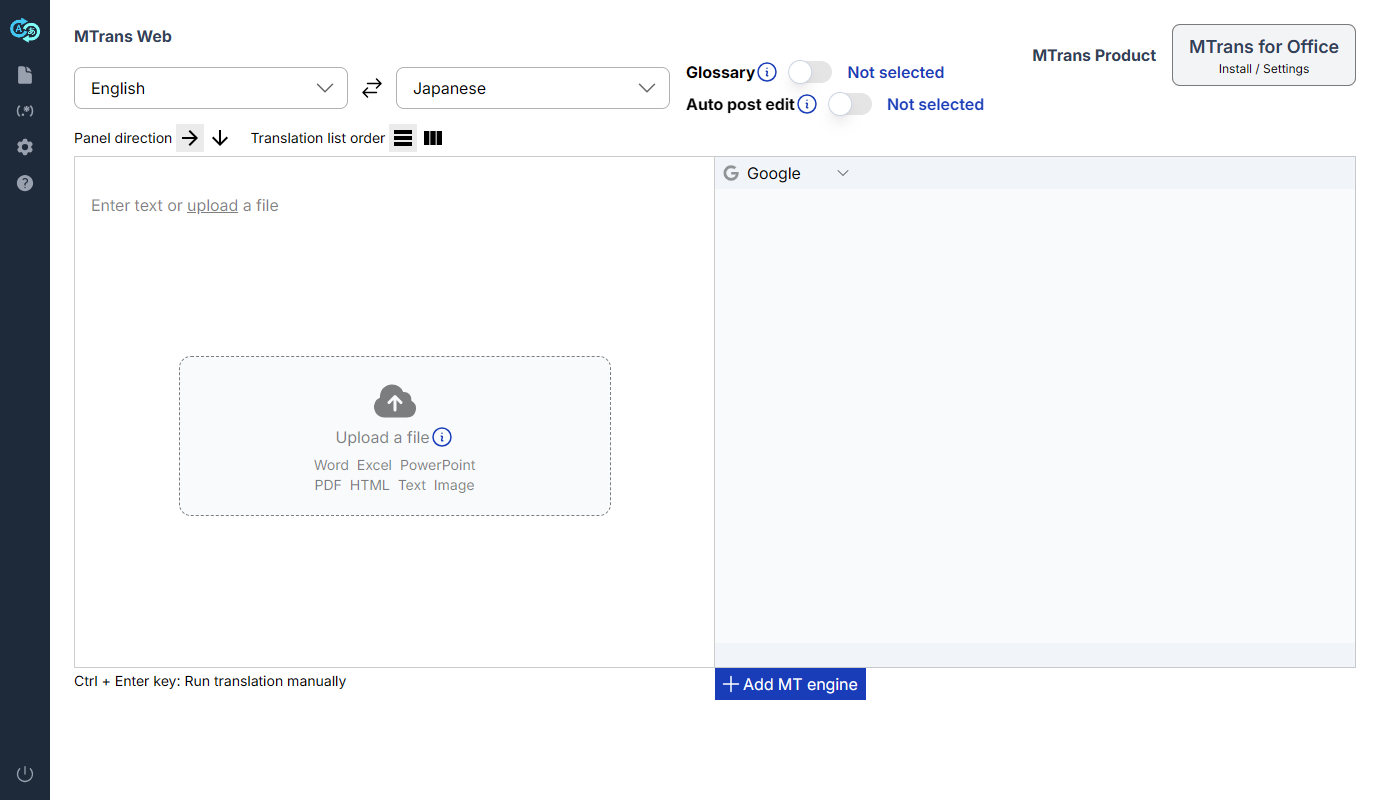
Conditions for using MTrans Web
All the following conditions are required to use MTrans Web.
- Be within the contract period of MTrans for Office
- Have a license of MTrans for Office assigned
Open MTrans Web
For customers who signed up for MTrans products before March 31, 2025
Click "MTrans Web" in the upper right corner of the screen of the MTrans for Office page to use MTrans Web.

For customers who signed up for MTrans products after April 1, 2025
This will be displayed as the top page of MTrans Online (https://mtrans.online). Also, by clicking MTrans logo (MTrans logo) in the sidebar, MTrans Web is available.
Text translation function
Basic usage
Step 1. Select language and MT engine. Optionally, select glossaries if needed.
Step 2. Enter the text you want to translate in the left panel.
Step 3. The translation will start automatically.
Step 4. The translation result will be displayed in the right panel.
Step 5. You can copy the translation result to the clipboard by clicking the "Copy" button at the bottom of the panel.
Setting languages
Source language
A list of source languages supported by the selected MT engine is displayed. If you select "Auto detect", the MT engine will determine the source language.
Target language
A list of target languages supported by the selected MT engine is displayed.
Swapping source language and target language
To swap the source and target languages, click the "" button.
When using multiple MT engines, icons are displayed on the right side of the language list.
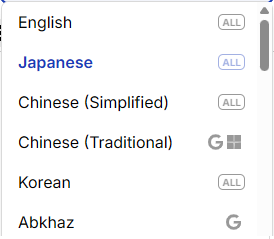
The icons of the MT engines available for translation are displayed. When translation is performed with an MT engine whose icon is not displayed, the translation may fall back to a substitute language or fail.
Languages translatable by all MT engines are marked with the “ALL” icon.
MT engines
Google, Microsoft, and OpenAI are available. Depending on the terms of the subscription, some MT engines may not be available.
Using multiple MT engines
In MTrans Web, you can perform simultaneous translation using multiple MT engines. Click the "Add MT engine" button to add another MT engine. To rearrange the order of the MT engines, select the target MT engine from the dropdown menu.
OpenAI options
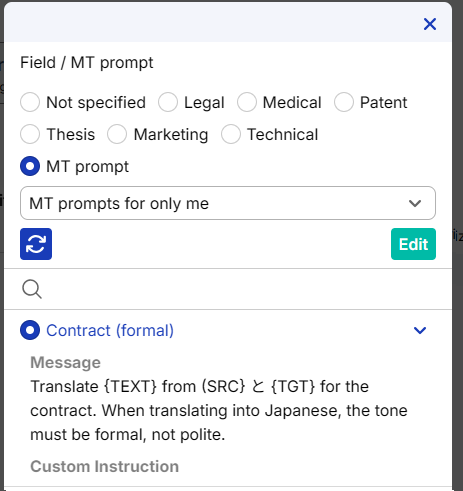
Select "OpenAI" for the MT engine and click on "Options" to set the field for translation or translation instructions (MT prompts) created in MTrans Online. By utilizing this option setting, you can have a higher possibility of obtaining optimal translation results. Please refer to the MTrans Online User Guide for information on managing MT prompts.
Translating using glossaries
You can translate using glossaries created in MTrans Online. Click the "Glossary" toggle button to turn it on, and click the "No glossary selected" link. The glossary list dialog will be displayed, so select the glossaries you want to use.
Glossary list dialog
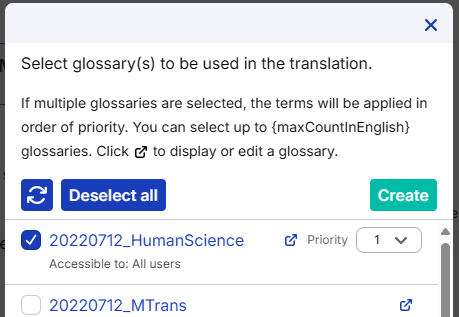
You can select up to five glossaries created in MTrans Online and apply them to the translation.
Please refer here for information on managing glossaries.
Reloading the glossary list
You can reload the glossary list by clicking the "" button after editing glossaries in MTrans Online.
Creating a new glossary
Click the "Create" button to display the glossary creation screen in MTrans Online.
Displaying or editing the glossary
Click the "" button to open MTrans Online and display/edit the contents of each glossary.
Setting priority
If there are duplicate terms among the selected glossaries, the terms from the glossary with a higher priority (lower number) will take precedence.
Post-editing automatically
Automatic post-editing is a feature that automatically corrects translation results. This feature allows you to unify the expression of the translated text or change it to an expression that follows a style guide.
You can use the automatic post-editing condition sets created in MTrans Online to perform automatic post-editing. Click the "Auto post edit" toggle button to turn it on, and click the "Not selected" link. A dialog will be displayed, so select the automatic post-editing condition sets you want to use.
Automatic post-editing condition set list dialog
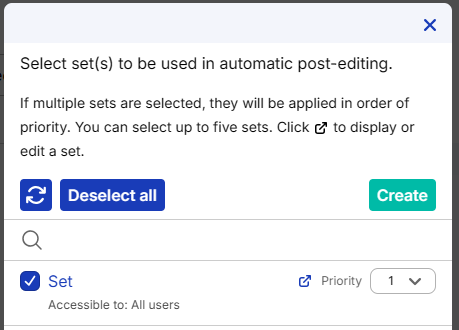
You can select up to five automatic post-editing condition sets created in MTrans Online and apply them to the translation. For information on managing automatic post-editing condition sets, please refer to the MTrans Online User Guide.
Reloading the automatic post-editing condition set list
You can reload the automatic post-editing condition set list by clicking the "" button after editing the automatic post-editing condition sets in MTrans Online.
Creating a new automatic post-editing condition set
Click the "Create" button to display the automatic post-editing condition set creation screen in MTrans Online.
Displaying or editing the automatic post-editing condition set
Click the "" button to open MTrans Online and display/edit the contents of each automatic post-editing condition set.
Setting priority
If there are duplicate items among the selected automatic post-editing condition sets, the items from the automatic post-editing condition set with a higher priority (lower number) will take precedence.
File translation function
Basic usage
Step 1. Click "Upload a file" in the left panel to open the dialog, and select an Office file or PDF file. Alternatively, drag and drop the file into "Upload a file".
Step 2. Select languages. The MT engine is only available for Google.
Step 3. Click the "Run Translation" button.
Step 4. After translation, the translated file will be automatically downloaded.
Supported files
The following file types can be translated. Each has a size limit and a page limit (for PDF only). The translation result of image file will be output in PDF format.
| File type | Extension | Size limit | Page limit |
|---|---|---|---|
| Word | .docx .doc |
Approx. 20 MB (20,971,520 bytes) | - |
| Excel | .xlsx .xls |
||
| PowerPoint | .pptx .ppt |
||
.pdf |
Approx. 10 MB (10,485,760 bytes) | Native PDF: 300 pages Scanned PDF: 20 pages |
|
| HTML | .html .htm |
2 MB (2,097,152 bytes) | - |
| Text | .txt .csv .tsv |
||
| Image | .png .jpg .jpeg .bmp.gif .tif .tiff .webp.heic .heif |
Setting languages
Source language
A list of source languages supported by the selected MT engine is displayed. If you select "Auto detect", the MT engine will determine the source language.
Target language
A list of target languages supported by the selected MT engine is displayed.
Swapping source language and target language
To swap the source and target languages, click the "" button.
Revision History
August 26, 2025
- Updated the screen image of MTrans Web
- Changed the "Panel View" radio buttons to "Panel direction" buttons
- Added "Translation list order" buttons
- Supported HTML / Text / Image files
- Updated the screen image of the language list in "Setting languages"
- Added "ALL" icon
- Improved icon descriptions
- Updated the table of "Supported files" in "File translation function"
- Added HTML / Text / Image files
June 23, 2025
- Updated the screen image of MTrans Web (supports the use of multiple MT engines)
- Added an explanation of the icons in the language list when using multiple MT engines to "Setting languages"
- Added "Using multiple MT engines" to "MT engines"
April 28, 2025
Text translation function
- Added "OpenAI options" to "MT engines"
- Added "Post-editing automatically"
April 10, 2025
- Added "File translation function"
March 31, 2025
- Created